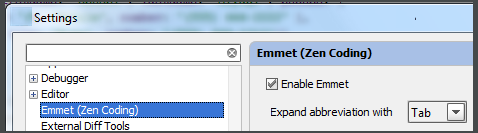106.To compare two directories, select one or both of them in the Project view and press Ctrl+D.
106.需要比较两个文件路径,在project视图下,选择其中一个(译者注:按下快捷键后,会弹出选择窗口,选择另一个文件路径)或者两个同时选中,然后按下Ctrl+D. (译者注:这个快捷键也可以直接比较两个文件,而不是原版Tips特指的“To compare two directories”)
107.To compare two jar files, select one or both of them in the Project view and press Ctrl+D.
107.需要比较两个jar文件,在project视图下,选择其中一个(译者注:按下快捷键后,会弹出选择窗口,选择另一个文件路径)或者两个同时选中,然后按下Ctrl+D. (译者注:这个快捷键可以比较反编译后的jar文件内容)
108.If you need more workspace, you can hide the tool windows bars: click in the lower left corner. If necessary, you can show the tool window buttons just for a moment. To do that, press the key Alt (for Windows/*nix) or Command (for Mac) twice and keep it down. While the key is pressed, the tool window buttons are visible.
108.点击左下角图标隐藏工具栏,以获得更多工作空间区域。 如果需要的话,你可能需要工具栏按钮临时显示一下,可以这样做,双击Alt键 (for Windows/*nix) 或者 Command键 (for Mac) 然后保持不要松开,这时候工具栏就会显示出来.
109.You can exclude any file from your project. As a result, such a file will be ignored by indexing, inspection and code completion.
In the Project tool window, select the file you want to ignore, and choose Mark as plain text in its context menu.
If necessary, you can always return the file to its original type using the Mark as
109.你可以排除一些文件,这样这些文件会被indexing、检查、代码补全所忽略.
在工程窗口,选择你想要要忽略的文件,然后在右键菜单中选择 Mark as plain text.
如果需要的话,可以选择Mark as
110.When using basic code completion (Ctrl+空格), you don't need to type upper-case letters in CamelHump names. It is enough to type the initial letters of the camel names in lower case, and they will be smartly recognized.
110.使用代码补全功能 (Ctrl+空格), 你不需要按照驼峰是命名规则输入大写字符.直接输入小写字符就足够了,Idea可以很聪明的识别这些.

111.The keyboard shortcut Ctrl+K enables you to quickly invoke the Commit Changes dialog. This dialog shows all modifications in project, gives summary information of file status and suggests improvements before check-in.
111.快捷键Ctrl+K可以快速调用提交变更对话框. 这个对话框显示工程中的变更,展示文件状态的概括信息,以及提交之前的改进意见.
112.It is very easy to toggle between find and replace functionality. When you perform search and replace in a file, pressing Ctrl+F shows the search pane. Pressing Ctrl+R adds field, where you can type the replace string. While in the Find in Path dialog, you can switch to replace by pressing Ctrl+Shift+R. Same way, press Ctrl+Shift+F to hide the Replace with field, and switch to mere search.
112.在查找和替换操作之间来回切换是很容易的. 但你在文件中执行查找和替换,按下Ctrl+F显示查询面板.按下Ctrl+R会多出一个输入框,可以输入你想要替换的字符串. 在路径查找对话框中,按下Ctrl+Shift+R切换到替换操作.同样的,按下Ctrl+Shift+F可以隐藏替换操作的输入框,转换到查询操作.
113.If you are working on a large project, with numerous TODO items, filter them by scopes. Use the Scope-Based tab in the TODO tool window to show only those items that pertain to the scope of interest.
如果工程很大,拥有很多的TODO条目,可以通过scopes(范围)过滤他们. 在TODO工具窗口,进入Scope-Base标签页,通过选择感兴趣的scope(范围)展示你说关心的某一类TODO条目.
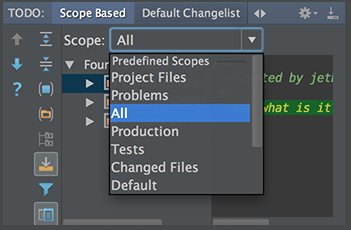
114.TODO tool window lets you preview each of the encountered TODO items - just click the preview button on the toolbar.
114.在TODO工具窗口下,点击工具栏上的预览按钮可以预览每一个TODO条目所在的代码.
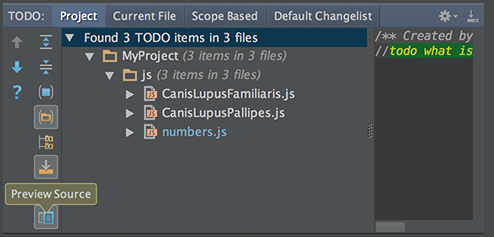
115.If a method signature has been changed, IntelliJ IDEA highlights the tags that ran out of sync with the documentation comment and suggests a quick fix:
115.如果方法的签名变化,IntelliJ IDEA发现和以往的文档注释不一致,会高亮这个标签,然后提出修复意见.

116.When working with a lengthy list of tasks, you don't need to delete them one by one. Select several tasks, using Shift or Control/Command keys, click the right arrow, and then click Remove.
116.如果有很长的任务列表,不用一个一个的删除,使用Shift键或者Control/Command,多选,然后右键选择删除.
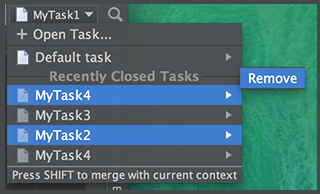
117.If there are too many run/debug configurations of the same type, you can group them into folders, and thus distinguish them visually.
117.如果有很多相同类型的run/debug配置,可以建立文件夹将它们分组,这样可以很容易的区分它们.

118.In the Live Templates settings, use speed search to find templates with certain text in the template abbreviation, body or description. Start typing the desired text, and the list of available templates will shrink to show matching templates only:
118.在动态模板配置中,使用能够匹配模板缩写、正文或者描述的准确的文本快速查找模板.(译者注:直接输入就可以,不需要找搜索框) 随着输入文本,然后匹配的模板列表会逐渐缩少,最后只展示出匹配的模板.
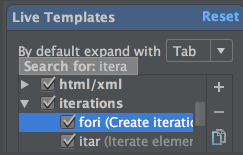
119.You can avoid escaping backslashes in your regular expressions. Start typing a regular expression, then press Alt+Enter and choose Edit RegExp. The regular expression opens in a separate tab in the editor, where you can type backslashes as is. All changes are synchronized with the original regular expression, and escapes are presented automatically. When ready, just press Esc to close the regular expression editor.
119.你可以避免在你的正则表达式内的反斜杠转换.输入正则表达式,然后按下Alt+回车然后选择编辑表达式.表达式会打开一个单独的编辑,在这里能看到正常的反斜杠. 所有的修改会同步到你的表达式中,同时转换是同步自动进行的.编辑完成后,按下Esc键关闭表达式编辑.

120.Speed up HTML, XML or CSS development with Emmet. Enable this framework in the Emmet(Zen Coding) page of the Settings dialog:
120.使用Emmet加速HTML, XML or CSS的开发. 在配置对话框的Emmet(Zen Coding)配置页是这个框架生效.