- Use Ctrl+Shift+F7 (Edit | Find | Highlight Usages in File) to quickly highlight usages of some variable in the current file. Use Alt+Shift+N and Alt+N keys to navigate through highlighted usages. Press Esc to remove highlighting.
- Use Code | Reformat Code to reformat code according to your code style preferences (File | Settings | Code Style). You can also use Code | Optimize Imports to automatically optimize imports (remove unused imports, etc.). To access the corresponding settings, use File | Settings | Code Style | Imports.
- To see your local history of changes in a file, invoke Local History | Show History from the context menu. You can navigate through different file versions, see the differences and roll back to any previous version. Use the same context menu item to see the history of changes on a directory. You will never lose any code with this feature!
- Press Alt+Q (View | Context Info) to see the declaration of the current method without the need to scroll to it.
- Ctrl+E (View | Recent Files) brings a popup list of the recently visited files. Choose the desired file and press Enter to open it.
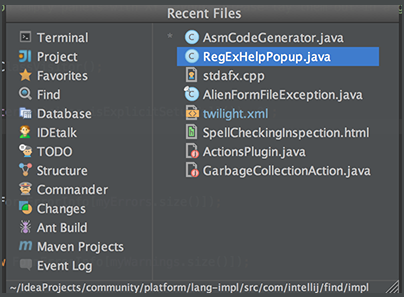 Besides recent files, you can bring up results of the usage searches you have performed recently. To do that, use the same Ctrl+E shortcut with the Find tool window having the focus, and select the desired find usages result from the Recent Find Usages popup.
Besides recent files, you can bring up results of the usage searches you have performed recently. To do that, use the same Ctrl+E shortcut with the Find tool window having the focus, and select the desired find usages result from the Recent Find Usages popup.
- Use F2/Shift+F2 keys to jump between highlighted syntax errors. Use Ctrl+Alt+向上箭头/Ctrl+Alt+向下箭头 shortcuts to jump between compiler error messages or search operation results. To skip warnings right click on the validation side bar / marker bar and choose Go to high priority problems only.
Use Ctrl+J to complete any valid Live Template abbreviation if you don't remember it. For example, type it and press Ctrl+J to see what happens.
To show separator lines between methods in the editor, open the editor settings and select the Show method separators check box in the Appearance page.
When using basic code completion (Ctrl+空格), type any characters that exist anywhere in an identifier.
Use Alt+向上箭头 and Alt+向下箭头 keys to quickly move between methods in the editor.
- Ctrl+Shift+J shortcut joins two lines into one and removes unnecessary space to match your code style.
- Use Refactor | Copy to create a class which is a copy of the selected class. This can be useful, for example, when you need to create a class which has much in common with some existing class and it's not feasible to put the shared functionality in a common superclass.
- Use the Ctrl+Shift+V shortcut to choose and insert recent clipboard contents into the text.
To see the inheritance hierarchy for a selected class, press Ctrl+H (Navigate | Type Hierarchy). You can also invoke the hierarchy view right from the editor to see the hierarchy for the currently edited class.
Right-clicking on a breakpoint marker (on the bar to the left from the text) invokes the speedmenu where you can quickly enable/disable the breakpoint or adjust its properties.